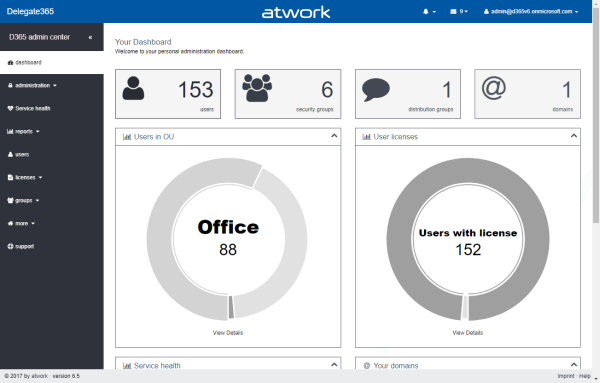Delegate365 runs as an app in Microsoft Azure on top of Office 365. You can connect to any Office 365 tenant with your Delegate365 portal. You just need a configuration password and a Global Admin user of your Office 365 tenant. The Setup must be executed once, as initial setup or during operation to renew the permissions of the Delegate365 app. See how the new and simplified setup process works here.
Delegate365 can be bound to any Office 365 tenant with the setup process. This must be done before the first use of Delegate365 once. Then, when Delegate365 is already operating, you can re-run the setup again anytime. A reason to re-run the Delegate365 setup is if permissions for Delegate365 must be renewed. Usually, a setup renewal is necessary all 2 years, or if Delegate365 gets new functions and needs additional permissions (as for example, accessing reports from Office 365). The setup process now just consists of two simple steps. It’s easy to accomplish and takes one to two minutes.
Important: If you are already working with Delegate365, ensure that during setup, you are entering the same tenant as originally in the first setup, so that Delegate365 keeps all your settings for your tenant.
To clarify: if you have run the setup with a Global Admin "admin@mytenant1.onmicrosoft.com", use the same tenant (but any Global Admin) for each additional setup as "myadmin@mytenant1.onmicrosoft.com" (or the same Global Admin "admin@mytenant1.onmicrosoft.com"). The setup checks if mytenant1.onmicrosoft.com equals mytenant1.onmicrosoft.com. If yes, all Delegate365 settings stay as before. If no, all Delegate365 settings will be resetted and you start with the new Office 365 tenant from scratch. This is helpful for demo scenarios, but not for productive ones.
No MFA: There is one restriction for the setup: The Global Admin used must have Multi Factor Authentication (MFA) disabled. If MFA is enabled, pls. create another Global Admin account with MFA disabled and use that account for the Delegate365 setup process. This will change in future, but currently this scenario is not supported. The Global Admin must not have any Office 365 licenses assigned, just the role is sufficient to create the Delegate365 service account.
So, here’s the step-by-step guide for running the Delegate365 setup.
- When you receive the Delegate365 provisioning email, there is a Delegate365 password included. This is issued by atwork (the manufacturer) and cannot be changed. You get an email with the setup URL, the Delegate365 configuration password and the final URL of your Delegate365 portal after the setup has been accomplished. Please save that configuration password and keep it safe. You will need this for each setup. The Welcome-email looks as follows:
![SNAGHTMLe76916 SNAGHTMLe76916]()
The configuration password is your secret to use Delegate365 with any Office 365 tenant. As mentioned above, keep it safe! - Open the setup address <Your Delegate365 tenant URL>/setup. You can do this anytime in an operating Delegate365 as well.
Here, you need to have the Delegate365 configuration password (you get that from atwork) and a Global Admin user of your Office 365 tenant. Fill out the three fields and click “Complete”. It’s important that you enter the same tenant as originally in the first setup, so that Delegate365 keeps all your settings for your tenant.![image_thumb[19] image_thumb[19]]()
- After about a minute, the setup should be completed. Click “Login”.
![image_thumb[23] image_thumb[23]]()
- Now login again with the Global Admin you used in step 1 (above) and confirm the Delegate365 consent with “Accept”.
![image_thumb[27] image_thumb[27]]()
As you can see, the Delegate365 app now asks for the necessary permissions for your Office 365 tenant. This consent is valid for all Delegate365 users in your tenant (it’s important to accept this here once). Then, you’re done with the setup. - After the sign in to the Delegate365, the dashboard follows.
![image image]()
- From now on, all users can reach your Delegate365 portal with the <Your Delegate365 tenant URL>.
Issues? If any errors happen during or after the two-step setup, pls. check the following:
- Ensure that the Global Admin is valid. You can test that by opening the Office 365 portal https://portal.office.com and sign in with that account (without MFA).
- Also ensure, that you are working in a browser in Private-mode (usually CTRL+SHIFT+N) to ensure you are not already logged in by cookies with another Microsoft Office 365 account.
- If the steps above work, pls. re-run the Delegate365 setup.
The process for production environments is exactly the same, just the URLs are named https://<customername>.delegate365.com. Add /setup to the URL for running the setup as described above.
So, running the Delegate365 setup can be accomplished anytime and is an easy-going task that runs for one or two minutes. After the setup, you instantly can use your Delegate365 environment with your Office 365 tenant.
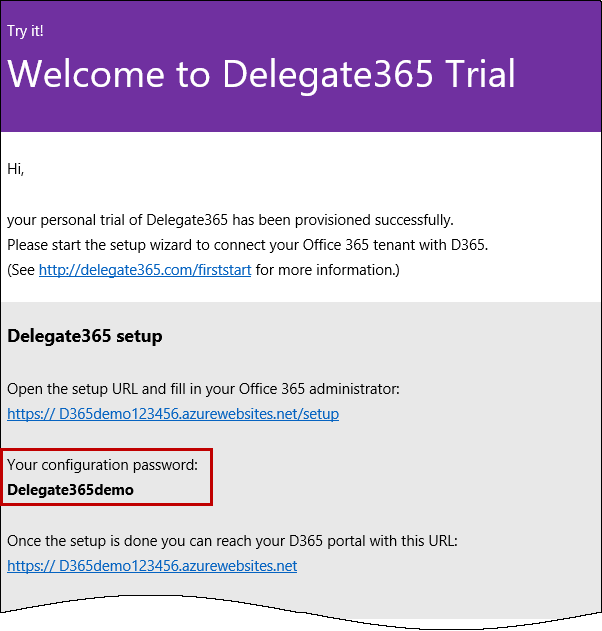
![image_thumb[19] image_thumb[19]](http://blog.atwork.at/image.axd?picture=image_thumb%5B19%5D_thumb_1.png)
![image_thumb[23] image_thumb[23]](http://blog.atwork.at/image.axd?picture=image_thumb%5B23%5D_thumb_1.png)
![image_thumb[27] image_thumb[27]](http://blog.atwork.at/image.axd?picture=image_thumb%5B27%5D_thumb.png)