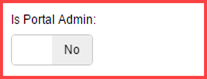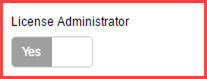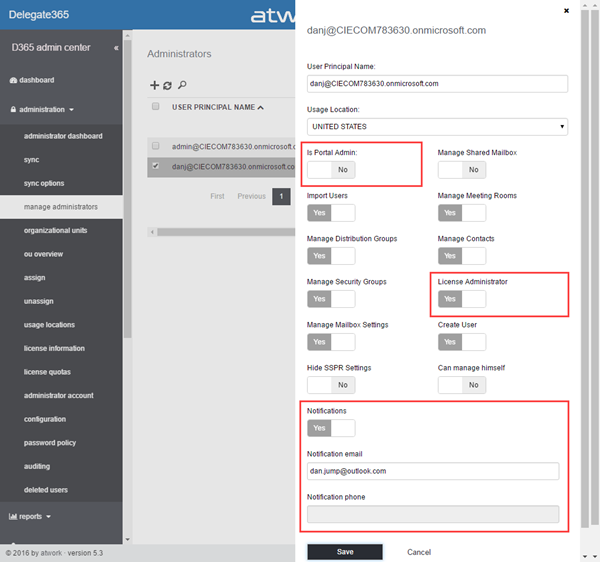Delegate365 can send notifications for specific operations. Here’s a short overview of roles and in which situations notifications are sent.
Who can get notifications?
In Delegate365 we have these roles a user can have for using the portal.
- Portal Admins: They have full access to all features and can configure D365.
- Scope Admins: They have administrative management features for “their” users, licenses and groups. The difference between Portal and Scope Admins is simply the switch “Is Portal Admin” in the administration / manage administrators and Edit admin feature (see the full screenshot below).
![image image]()
- License Admins: This can be Portal Admins or Scope Admins. They are defined in the administration / manage administrators and Edit admin feature with the switch “License Administrator” (see the full screenshot below). They can manage license requests.
![image image]()
- Users: Standard users who can use the D365 Self service password reset feature (SSPR).
All user types can receive emails (or SMS) from D365, but their email notification must be configured.
Requirements for users
Standard users can receive emails (or SMS) when the have configured the SSPR and they want to reset their password. For using SSPR, the email contact type and address can be configured by the user (if allowed by the Portal Admins) himself with this URL:
https://[companyname].delegate365.com/passwordnotification
Then, the SSPR can be reached anytime with that URL:
https://[companyname].delegate365.com/passwordreset
See the process for doing the setup in How to manage self service password reset for users in Delegate365. Users who reset their password will receive an email and can proceed with changing their password as described in that article.
Requirements for Admins
On order to receive emails, the Portal Administrator must open the administration / manage administrators and Edit admin feature of the Admin and set the Notifications switch to YES. There must be an email address stored as in the screenshot below. The email address used can be any email address (this means it can be the same as the Admin’s UPN or a different as in the sample above where another domain is used).
After clicking Save, these settings are stored for that admin. This procedure must be followed for each Admin who shall receive emails (so the Portal Admin has to set this for Scope his Admins).
Note: All Admins will be able to do this for their account in the properties in near future – this will come with one of the next updates.
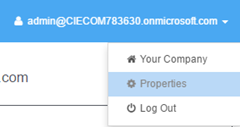
E-Mail or SMS?
In D365 we offer to send SMS as well. Since email usually is the preferred notification method and it’s free, most of our customers do not use SMS notifications. If enabled, the Notification phone field (see screenshot above) is active and can be used. If you are interested to receive SMS notifications pls. contact us for a quote.
What notifications are sent?
In D365 there are currently these situations, where notifications are sent to Admins:
- An email is sent, when a license request is sent (menu “License orders”)
- An email is sent, when the quota is reached or exceeded for OU’s.
The purpose is that the license admin see that there’s a need for more Office 365 licenses instantly so that they can react and take care of the Office 365 licenses needed.
So, D365 is not very noisy. Just the license orders and license quota exceeded messages are sent to admins if the notification is configured. Users receive only emails from D365 when they have SSPR configured and reset their password.